Coordinating a Cross-Agency Project
She herself runs the HIV Older Adults Initiative and partners with a number of different organizations. They needed a more seamless way to communicate: 1) to track the trainings that her program coordinates; 2) to track the program goal of covering each of NYC’s 51 City Council districts each year and 3) to share up-to-date training materials and a calendar.
Using Google Sites "Pages"
After looking at a few different wiki platforms, Karol played around with Google Sites. As she did it became clear how she might simplify her work by using some of the types of pages Google Sites offers.
As noted a few posts ago, the blank page of a wiki offers a lot of flexibility, but not always a lot of functionality and structure, or direction for the user.
While other wikis offer page templates when you create a page (for example PBWiki and Socialtext), Google Sites has gone a step further. When you click “Create New Page,” it offers, what I would call, different "types" of page.
(Note: Click on images for a full screen view.)
After looking at a few different wiki platforms, Karol played around with Google Sites. As she did it became clear how she might simplify her work by using some of the types of pages Google Sites offers.
As noted a few posts ago, the blank page of a wiki offers a lot of flexibility, but not always a lot of functionality and structure, or direction for the user.
While other wikis offer page templates when you create a page (for example PBWiki and Socialtext), Google Sites has gone a step further. When you click “Create New Page,” it offers, what I would call, different "types" of page.
(Note: Click on images for a full screen view.)

Using a "List" Page
To fulfill the goal of covering each of NYC’s 51 City Council districts, Karol wanted an easy way to assess which council districts had already had trainings.
This is what she came up with:
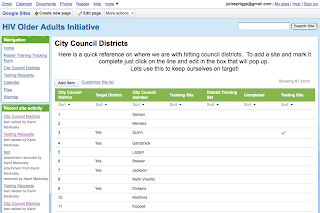
Now at a glance Karol can answer such questions as “Are we a ¼ of the way done?”
How’d she do it?
She chose to create a custom list page but she also could have chosen one of the three list page templates that Google offers.
- Action Items—“Keep track of action items from a project or meeting”
- Issue List—“Track your project’s open issues”
- Unit Status—“Track the status of individual units in your project”
Participants who have been added to the site as a “collaborator” or “owner” can add to and edit the list (“viewers” can simply look at it) via a simple dialogue box that pops up when you either “Add item” or click a pre-existing item to edit it. Agency partners have the responsibility to add the information as the trainings happen.
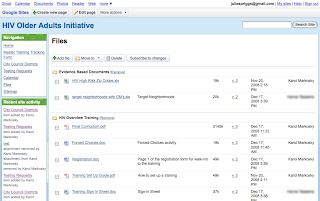
So that the project could get away from the often confusing practice of repeatedly emailing the latest version of updated paperwork such as registration forms, case studies, and other training materials, Karol used Google Site’s File Cabinet page which allows you to upload documents into folders and supports version control.
Embedding Google Docs and Calendar
When creating a page in Google Sites, if you don’t pick one of the preformatted types of pages such as a List page, or a File Cabinet page and simply pick the “webpage” (a blank wiki page), one of the things you can do is embed Google Documents and calendars in it. Karol took great advantage of this and embedded a Google Form.
Here’s why she used a form:
In their work of setting up trainings there was a “massive data collection issue.”
- Each person used to send an email to the master spreadsheet holder
- ...with information on the over 20 fields to keep track of
- The master spreadsheet holder would manually enter the data
- ...and then the spreadsheet would be sent around via email to be shared.
You create the form in Google Docs and then simply hit insert on your Google Sites webpage, and it is embedded.
Blogging on Google Sites
While Karol isn’t using the blog functionality yet on this specific site, you can create as many blogs as you want inside your Google Site. One of the preformatted page types is called “Announcements,” and works exactly like a blog, with dated posts.
Putting it All Together
Finally, here’s the homepage as it stands today.
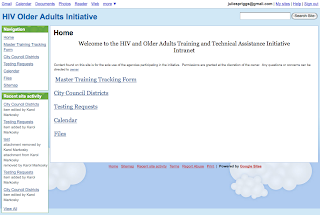
Karol used one of the “themes” Google offers and then customized it further via “Colors and Fonts” choices. She said, “Data entry is not always happy - you need a happy color.”
Nate Nash of BearingPoint, in one of my favorite case study webinars, talked about the "sheer mechanical advantage" of editing a wiki page as opposed to getting a spreadsheet in an email, downloading it, editing it, and then resending or uploading it.
It's a similar advantage in large organizations like BearingPoint or in smaller organizations like CSCS. Via list pages, a file cabinet, and a centralized, viewable form for data entry, it seems to me CSCS has streamlined some of their daily chores, allowing them to concentrate on delivering services. I'll check in with Karol in some months and see how their wiki experiment has evolved. (And actually, soon I will re-report on their sign-in issues.)
More About CSCS’s Google Sites
Business Issues That Gave Rise to Use of Google Sites
- Coordinating many trainings across organizational boundaries
- Initial success with simply sharing a Google Calendar raised the question: “What more could we simplify?”
- Need for a way to deal with constantly re-edited documents—internally and externally- making it easier to find the latest version of a document
- Gadgets (widgets) that one can embed are mostly “fluff,” not necessarily appropriate for a business site; “the ones that weren’t fluff were kind of funky”
- “Mix of excitement and what do I do with this?”
- First time Karol sent a link to a form-response “This is very cool—we need to do this.”
- Gradually getting used to it; it usually takes time for a change
- One colleague said, “I check it every day. Once I start setting pieces up, I can’t wait to use it.”
- Find a way to back up data you are storing on a free hosted site, in case the worst happens and you lose your data or lose access to your data
- Play with each piece of functionality and you’ll get ideas how you might be able to use it: “I played with the List page and an idea formed in my head.”
- Keep it simple so new users won’t be overwhelmed
- Find a way to back up data you are storing on a free hosted site
- If, and when, Google adds page permissioning. (Currently users get permissions to view, collaborate, or own the whole site.)




